Commission For @bluespacesirens !

Commission for @bluespacesirens !
More Posts from Grayriot and Others




Vocal warmups.
A COMPROMISE
100 Thousand Reblogs and I will let Dark and Wilford live.
Anything less and they’re dead FOREVER.

The colonel! Kinda proud of this honestly. @markiplier






More insight as to what the hell goes on inside of Wilford’s mind.
How to edit traditional art for social media
Being a mainly traditional artist myself it always irks me a little when I see sketches or even full illustrations being posted without any proper editing, making for a terrible presentation of an otherwise great piece.
So here are my tips for making your art not look shit in just a few easy steps.
You don´t need a fancy scanner for this, but if you have a digital camera at home I´d recommed you to use that instead of your smartphone. (However smartphone photos are also okay! Use whatever you have on hand)
Take a photo of your piece during the day in ambient lighting and try to make the paper lie as flat as possible. Avoid direct sunlight and artificial light as both will lower the quality of the picture. The inital photo will look something like this:

Not exactly breath-taking, huh? but don´t worry, we´ll get this prettied up.
Open the photo on your computer and turn + crop it

For the following editing I use Adobe Photoshop CS2, which is legally available as a free download, so there really is no reason not to get it. It comes with everything you´ll need for the edit.
(Unfortunately I have it set to German but I did my best to make my steps understandable)
Now, let´s get on with the edit! Select “Image” (Bild) in the top bar, go to “Adjustments” and first of all set the “Saturation” to zero (if you have a black and white drawing)


After that, pick “Brightness and Saturation” (also found in “Image” –> “Adjustments”) to brighten up your piece some more

Aleardy much better, hm? But as you can see, the bottom-left corner of the image is quite a lot brighter than the upper-right one, which prevents you from getting an even result.
Thankfully, this problem is easy to fix.


This way you can even out the brightness of the overall piece and finally use the “Brightness” and “Contrast” sliders one last time to get a clean result

This is already pretty good, but if you want to go the extra mile, you can use the eraser tool as well as filters (such as the liquify tool and sharpness) to remove little sketchy lines or fix small mistakes (classic example: adjust the position of the eyes to make them look more symmetrical)

And that´s it! With just about 5 - 10 minutes of editing you can get your drawing to look clean and presentable! (Coloured illustrations are usually easier to edit, just play around with “Brightness”, “Contrast”, “Color Balance” and “Saturation” until you manage to emulate the original look of the piece.)

I hope that this tutorial will help you level up your own editing from now on. Play around with new settings and see what works; you might discover even more useful options in the future!

Happy Birthday @therealjacksepticeye ! Thank you for making all of us smile and happy everyday! I hope you have a great birthday and a great year! Please keep up with the amazing work! - This is a collaboration with a close friend of mine (will post her part soon). She did the sketch and I outlined and colored.
HERE’S THE DARKIPLIER EXPLANATION
Acting darkiplier in front of 30 people = MEGA-UNCOMF
Those new effects were cool huh? Andre did em. Wish I was that good.
White suit. You’re welcome.
Here are a few subtle-ish lgbtq wallpapers/backgrounds I made for pride 2020. Enjoy!
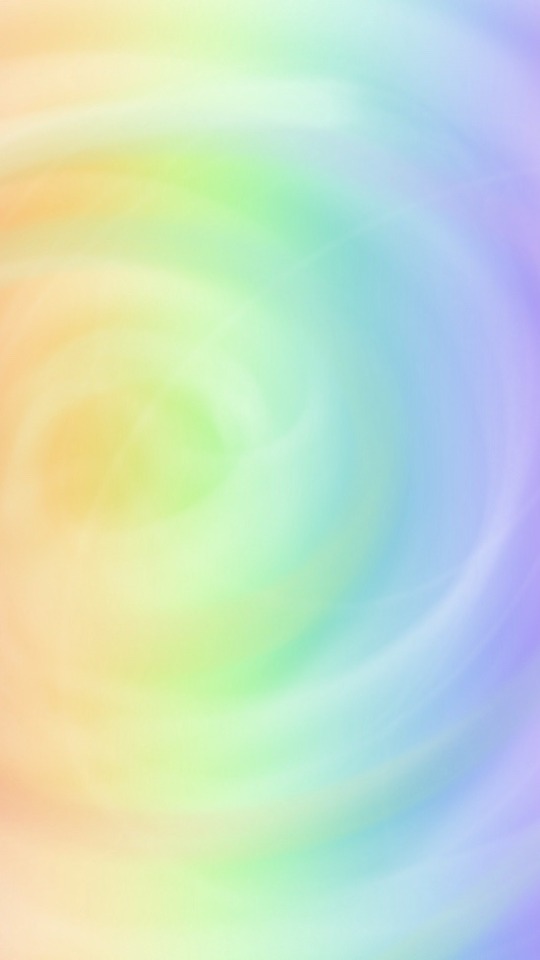
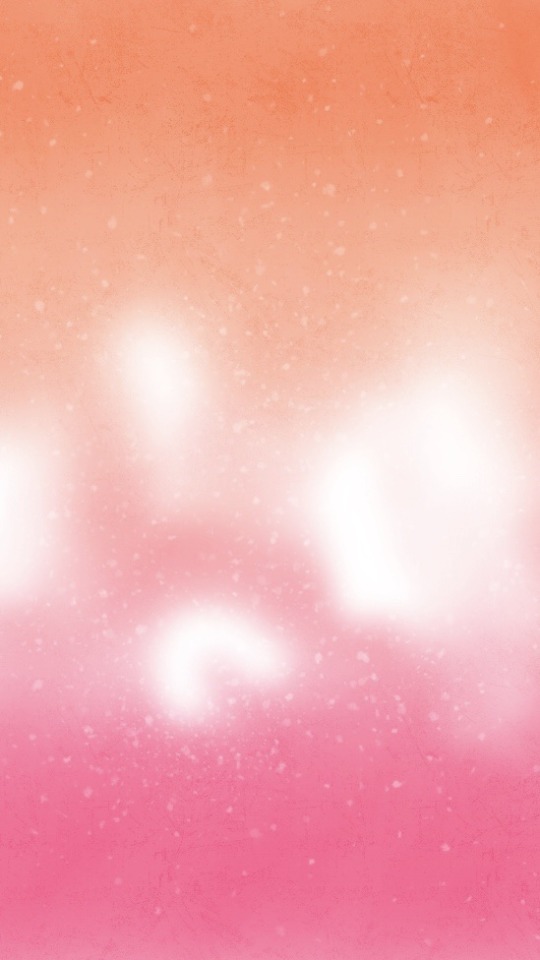


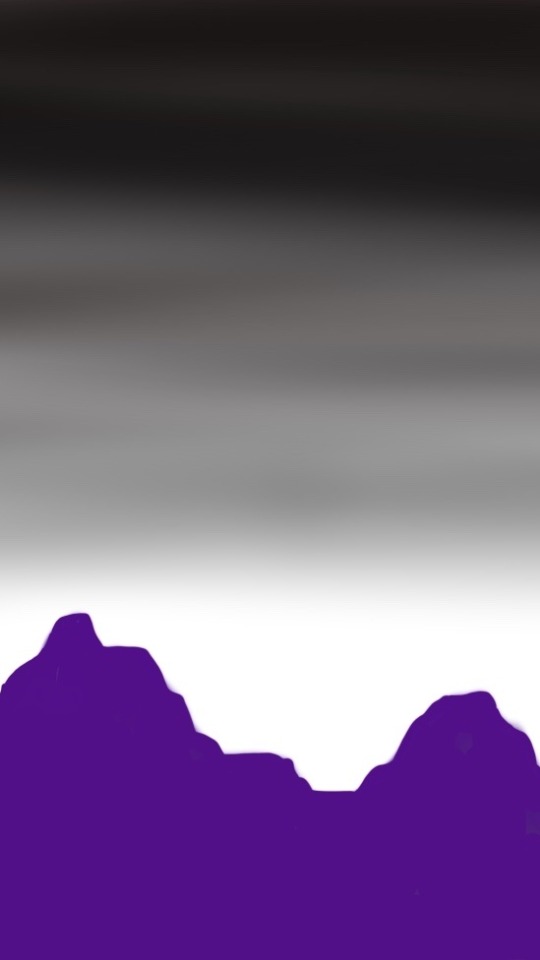

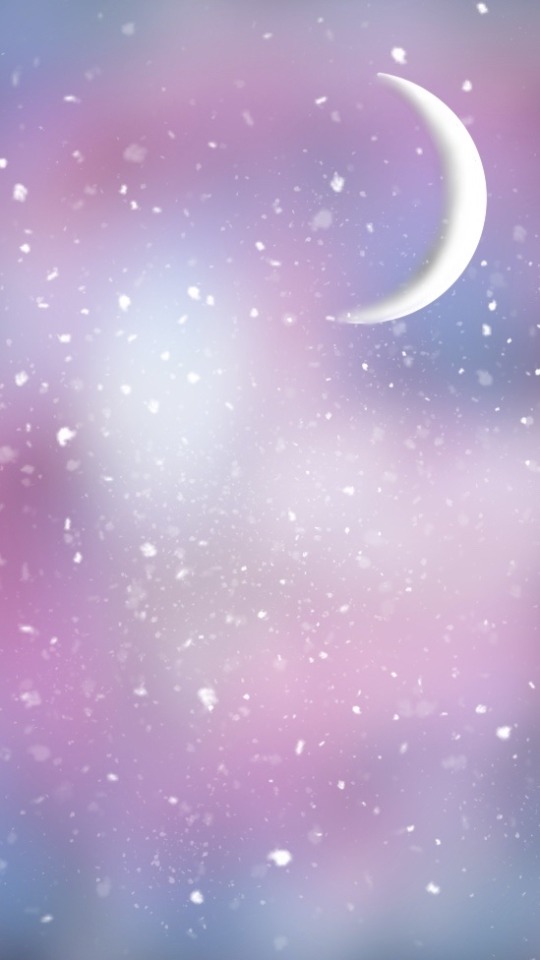

gay | lesbian
bisexual | pansexual
asexual | aromantic
transgender | non-binary
If you saved any, I would really appreciate a like or reblog!
Happy pride, everybody! ❤️🧡💛💚💙💜
-
 egggify liked this · 5 years ago
egggify liked this · 5 years ago -
 all-lets liked this · 5 years ago
all-lets liked this · 5 years ago -
 monsterinatophat reblogged this · 5 years ago
monsterinatophat reblogged this · 5 years ago -
 chaotic-cheshire reblogged this · 5 years ago
chaotic-cheshire reblogged this · 5 years ago -
 chaotic-cheshire liked this · 5 years ago
chaotic-cheshire liked this · 5 years ago -
 acsomc liked this · 5 years ago
acsomc liked this · 5 years ago -
 the-tired-cryptid liked this · 5 years ago
the-tired-cryptid liked this · 5 years ago -
 no-name-raiden liked this · 5 years ago
no-name-raiden liked this · 5 years ago -
 seasalticecreamandsleeping liked this · 5 years ago
seasalticecreamandsleeping liked this · 5 years ago -
 zerothoughts13 liked this · 5 years ago
zerothoughts13 liked this · 5 years ago -
 glassysteel093 liked this · 5 years ago
glassysteel093 liked this · 5 years ago -
 monsterinatophat liked this · 5 years ago
monsterinatophat liked this · 5 years ago -
 grayriot reblogged this · 5 years ago
grayriot reblogged this · 5 years ago -
 super-magical-wizard liked this · 5 years ago
super-magical-wizard liked this · 5 years ago -
 xansinarts reblogged this · 5 years ago
xansinarts reblogged this · 5 years ago

(Profile: @xansinarts) He/Him | Hi! I mostly post fanart of things I enjoy! Other social medias: •allright.cool//Instagram •allrightcool//twitter #graysiren's art
93 posts
